Tutorial - Change Method for Rounding Numbers
1. Go to the Options page
If you are not already at the Home Page, please click on the Home Button (the house near the top of the screen).
There is a link at the bottom of the Home Page that says "Change program options." Please click on this link.
You should now be at the Options page. It should look similar to this:
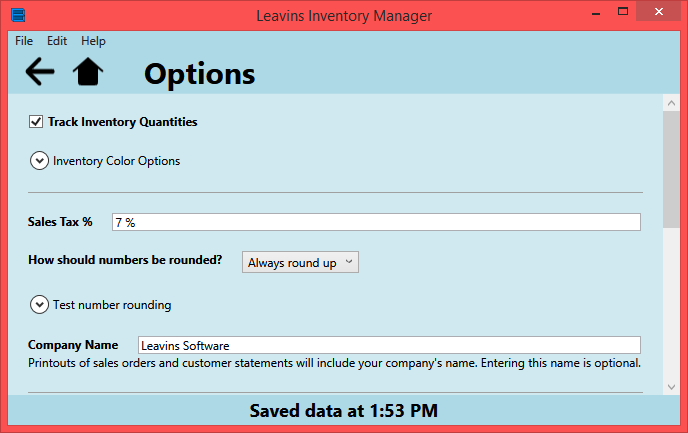
2. Change the 'how numbers are rounded' setting
From the Options page, you can change many of Leavins Inventory Manager's features. There is one setting, near the top of the page, which asks "How should numbers be rounded?"

There is 'drop-down' (should be a gray box with some text and an arrow) that allows you to select how numbers are rounded. Click it, and click the desired option from the menu that appears.
When working with customer orders (and only orders), Leavins Inventory Manager will round the subtotal and total up (or down) for you to a whole cent. Leavins Inventory Manager is capable of rounding numbers in three different ways:
- Always Round Up
- Always Round Down
- Round Up if Halfway Between Cents
3. Test the selected rounding type
Immediately below the 'number rounding' setting, there is an arrow that says "Test number rounding." Clicking the arrow (or its text) will bring-up a table for you to 'play around' with number rounding. The left column (marked with a capital E) is the non-rounded number, and the right column is the rounded result. You can enter numbers into the left column like you would a spreadsheet.
When you are satisfied with how numbers are rounded, you can move to the next step.
4. Click 'Finish'
If you scroll all the way to the bottom of the Options page, you should see two buttons: "Finish" and "Cancel." Click Finish to save your settings and return to the Home page.