CIB - How-To Add a Comic Series
CIB Collection Manager is a Windows-only collection management app that works best without a barcode scanner. As of this blog post, you can add collectibles, video games, and comic books to your collection and want list.
This tutorial covers adding a series of comic books (and its individual issues and volumes) to CIB Collection Manager. Instead of having you painstakingly enter each individual issue with its title, CIB allows you to just add a title (like 'Detective Comics' or 'Deadpool') and add its issues.
This tutorial primarily covers how-to add a comic book for the first time. There's a small section at the bottom that covers how-to add comic books after you close and re-open the program.
Getting Started
Before you can add comic books to CIB, you will need to add the 'Comic Books' category and a publisher.
If you have not previously added another category, your start screen should look like this:
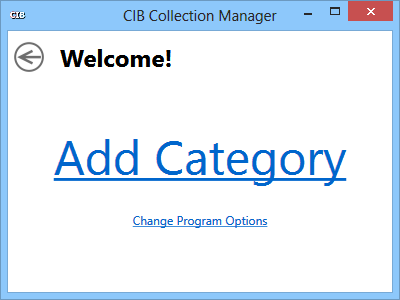
Just click the huge 'Add Category' link!
If your start screen doesn't look like this, just click the small 'Add Category' link
Clicking on 'Add Category' starts a brief process where you can add the category and publisher.
Adding the Category
You should be at a page whose title is "Add Primary Category." Click on the 'Comic Books' link.
Adding the First Publisher
Clicking "Comic Books" takes you to a second page titled "Add Publisher". When you first start using the program, it looks like this:
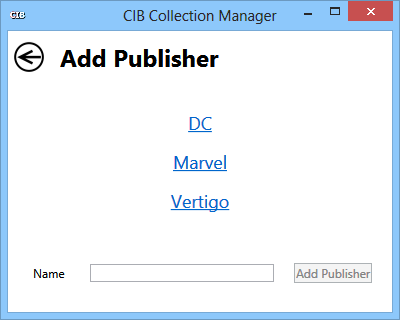
There are some default publishers. To add any of them, just click that publisher's link.
If your comic book is made by a different publisher, just enter its name in the text box at the bottom and click the 'Add publisher' button.
For the purposes of this tutorial, I entered 'Leavins Software' as the name of the publisher.
Adding a Series
CIB should now show a collection page for the new publisher. It should look similar to this:
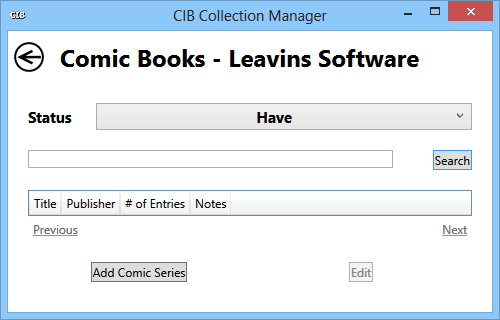
Your publisher's name will replace "Leavins Software" on the screen.
To begin adding a series, just click the small button at the bottom that says "Add Comic Series". You should now be at this blank "Add Comic Series" page:
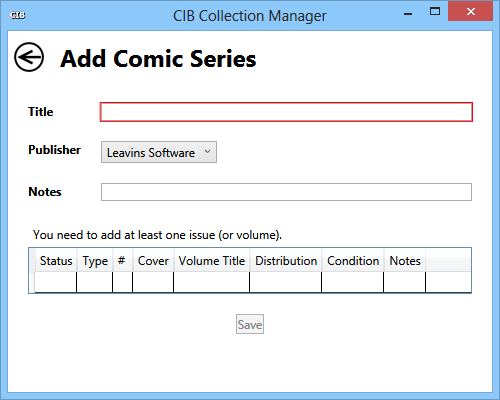
You need to enter a series name, a publisher, and at least one issue before saving your data. Because you clicked the "Add Comic Series" button from a publisher page, the publisher is automatically filled-in for you.
You can optionally add notes for the entire series. Most users can safely ignore this.
Adding an Issue
Near the bottom of the screen, there is a spreadsheet/grid for your issues. Just click on a blank row to start adding an issue.
Issues have a number of different fields:
- Status - If you own the issue, select 'Have' (there are other options too)
- Type - Individual issue or Trade Paperback?
- # (Number)
- Volume Title (useful for tracking TPBs)
- Distribution - digital or physical?
- Condition (for physical issues and trade volumes)
- Notes
The only required fields are 'Status', 'Type', and 'Distribution'. Good news! These are represented by drop-down menus and are filled-in for every new issue.
When you're finished, click 'Save'.
Adding More Issues
After you close CIB, adding additional issues requires a different process. This is because, after you add the 'Comic Book' category, it gets its own link on the start screen.
To add more issues, do the following from the start screen:
- Click the 'Comic Books' link
- Click on the publisher -or- click 'View All' -or- add a new publisher
- Click on 'Add Comic Series' and fill everything in as described above under 'Adding an Issue'